What are assets, their status and where do their results come from?
Your assets can be found under ‘Assets’ in the ‘Email Sources’ menu.
Assets are sources of emails that you have classified as valid. Once you classify or add a source as valid, it is represented as an Asset from the perspective of OnDMARC.
Sources can appear as assets if you answer ‘Yes’ in the 'Actions' menu for a source that you use or by manually adding an asset in advance using the ‘Add Assets’ button in the ‘Email Sources' menu. If a well-known asset is added, the tool will pre-fill the necessary SPF and DKIM entries that need to be added to your DNS for this asset. If an asset is not known to OnDMARC then you will have to manually enter the SPF and DKIM parts to the tool.
The information included for each asset is:

Status - shows the status of the asset from both DNS and Reports perspective.
Type - shows the Type of asset. Hover over the Type icon to find out the type.
Source - Indicates the source ie. GSuite, Office 365 etc.
SPF Part - this is the SPF part that corresponds to the asset, eg. for Office 365 it is include:protection.outlook.com
DKIM Selector - this is the DKIM selector that is used by the asset.
Notes - a place to write some notes about the asset.
Action - Actions can be Edit or Delete an asset.
The SPF Part and DKIM Selector status for each asset is monitored and displayed next to each one.
The status of each SPF Part is shown using the icons below:

Example:

The status of each DKIM selector is shown using the icons below:

Example:

The overall status of each asset is shown in the ‘Status’ column. The status column takes into account all SPF Parts and DKIM selectors per asset when showing the overall status. You can hover over each quarter to find out more. Some example are shown below.
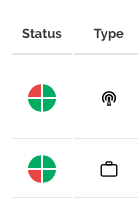

Dynamic SPF
You will also now be able to manage Dynamic SPF from within the 'Email Sources' menu.
It can be managed by expanding the window below.

If you have Dynamic SPF enabled (Professional Tier Add-On) and would like to include your Assets to Dynamic SPF you will be able to do it all from within Email Sources. The changes you make here will replicate to the 'Dynamic SPF' menu as well. For any Assets that are missing (new ones that you may have classified) from your Dynamic SPF you will receive a reminder to add them and you will be able to do this with a single click. The below image shows four Assets that are missing from Dynamic SPF and by clicking on "Resolve all Sources" you will be able to include them in one go.

After you enable Dynamic SPF and add your Assets to it, you will have to add the Smart Include entry to your SPF record in DNS. If you have not done so the tool will remind you to do it by showing a messages like the one below.

Once the tool detects the Smart Include in your SPF record, the status represented by the target icon above will turn green.